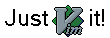VIM has always been my favourite text editor. As a programmer, i enjoy the power it gives me through features like regular expression search, word completion, beautiful highlighting, auto indentation, macro definitions, system shell interface etc. vim being a command prompt tool, all these features come at the cost of getting used to some key combinations. Some people feel it is not worth to break ones head in remembering some *weird* key strokes to do things as simple as editing a text file. Such people prefer using graphical editors like kate, which also provide some of these good features in an easy to use menu option or through an intuitive shortcut. And if you are a java programmer it is always an advantage to use IDEs like
eclipse or
netbeans which come bundled with tons of features like object browser, method completion, syntax checker, exhaustive code formatter, debugger etc. But we all know the amount of resources these powerfull IDEs require to provide all these flashy features. But the command line tools like vim are the only hope when you are required to connect to a remote m/c through telnet or ssh and are devoid of the luxuries of graphical user interfaces. Having said all that, i still appreciate GUI tools and so i use the Gvim - a more convinient version of vim, for text-editing and eclipse for java programming. This way i can always remain in a familiar environment whether it is a local desktop or a remote ssh session.
Being forced to use MS windows at work, i hate to find my explorer going for a toss every now and then for reasons beyond my comprehension. So i tried out some replacements like servant salamander but ended up using by favourite text editor also as a file browser. VIM has a very useful *file-explorer* plugin which can be used for browsing or exploring directories or files. This file-explorer plugin comes in the default vim installation. This is lauched when you open a directory in vim or by pressing
:E in vim.
If you are using Gvim then you can even click on the names of the files to open them. There is a preview option in which it splits the window and displays the contents of the selected file in the newly created buffer. This is particularly useful when you are trying to look at the contents of a bunch of text files. To realise the utility of this embedded vim file-explorer think of a case when you have a directory containing 100s of text files and you have to search for certain file names and examine their contents. With vim you can do a simple regular expression search for the file name in that directory, preview its contents and then move on to next matching file name. Doing the same thing using the windows explorer and an external editor is quite a task.
Some basic vimrc options to customise the *file-explorer* behaviour:-
let g:explVertical=1 " Split vertically
let g:explSplitRight=1 " Put new window to the right of the explorer
To get the complete list of options type
:help file-explorer in vim. Similar documentation can also be found at
http://www.vim.org/htmldoc/pi_expl.html
PS: I have avoided mentioning
emacs - "the extensible, customizable, self-documenting real-time display editor",
because i found it too complex to handle.
 Today I bought a Motorola RAZRV3. It is sleek, solid and looks great.
Some enviable features of Moto V3 --
Today I bought a Motorola RAZRV3. It is sleek, solid and looks great.
Some enviable features of Moto V3 --